10 Best Free Lightroom Mobile Presets – Chetan Edits
Hii guys my name is chetan and I am from chetan edits so today we are going to giving you new lightroom presets free download and premium presets it’s very helpful for you for edit your photo.
Now days very trending topic is how to improve my post views or viral post on Instagram like 1k and 2k or 10k views so that’s for very amazing for you and you can make your hd and quality photo.
10 Best Free Lightroom Mobile Presets – Hello friends I’m chetan from chetanedits & welcome to my website. I upload editing tutorials on my YouTube channel. Today I’m going to giving 10 best free Lightroom mobile presets. By the using of this presets you can do color grading in a short time by a click. This 10 best free Lightroom mobile presets you can download easily in totally free. If you want to download these presets then follow this steps what are given in below.
WHAT IS LIGHTROOM ?
HOW TO EDIT PHOTO IN LIGHTROOM APP ?
Most tools you can see in the downside & here have 15 tools . Now I’m going to talk to you some important tools.
AUTO TOOL
By the click on the auto tool in your photo will a automatically light adjust & you can undo this by click on undo option that you can find at the top side.

LIGHT TOOL
Light tool is for light adjustment of your photo’s just you have needed to manually adjust lights here have many options like Exposure , Contrast, Highlight, Shadow, whites & Blacks you have to hold on the line & slide left or right & selec the effects amount according to your photo.
COLOUR TOOL
Color tool is a great tools of this app Temp, Tint, Vibrance & Saturation have here & the best tools of Lightroom’s called Mix Tool is here.
MIX TOOL
In mix tool have totally Eight colors & here you can change & correction your photo’s colors by this tool. Which color of your photo’s you want to change simple click on the color & here have three options of every color these are Hue, Saturation & Luminance . Hue is for change the color Saturation for the doing that color faid & more deep & Tempareted Lumiance for the doing that color’s dark or Light.
Quick Edit in Lightroom
Here have a amazing Features In Lightroom app & by this feature you can edit your photo by one click. Just you have needed to open a Lightroom preset in Lightroom app then click on the top right side’s three dot simply click on there & then you will see many options just you have needed to find out Copy Settings. Then you have needed to add your new photo which you want to edit then simple click on the three dot that you can see on the top right side the click on Paste Setting wait few second & now your photo is complete.
What Is Lightroom Preset ?
Green Tone Nagpuri Lightroom Preset
See friends, the trend of Nagpuri photo editing is gradually increasing. Everyone is liking this type of photo editing. And I am also an editor. Whenever I make and upload a video related to Nagpuri editing on my YouTube channel, people comment on every video that brother how do you do Nagpuri photo editing, I can’t do it. If you have a preset for it, give it to me. Look, if you want to do Nagpuri editing from Lightroom app without presets and if you do not have even a little knowledge of editing then you will not be able to do it because it is a bit difficult. But if we do the same thing with the help of presets then it becomes very easy, so today I will give you a Nagpuri preset with green tone which will be a dng preset. That is, you will have to edit it by copying the settings of the preset in the Lightroom app and pasting it on your photo. So how to download the preset and how to use it. We will know its method in the next paragraph.

What Is Lightroom App?
Lightroom is a photo editing app developed by Adobe. Lightroom app is considered to be the best app in photo editing because editing is started first with this app. Many tools are provided in this app for editing. Like light brightness contact saturation. A key feature of Lightroom is that it has “non-destructive editing”, meaning you can edit your photo without changing its original state. Not only this, for those who are not able to edit photos using the Lightroom app, the facility of presets has also been provided so that they can edit their photos using presets in just one click.
How To Use Green Tone Nagpuri Lightroom Preset
So, we have told you everything about the green tone Nagpuri preset in a simple way, whether it is what kind of photo editing can be done using the preset or the information about the preset. Now let us tell you how it can be used in the Lightroom app.
- Download the green tone nagpuri preset package from a trusted source.
- Open Adobe Lightroom and go to the “Develop” module.
- Click on the “Presets” panel, and then select the “+” icon to import the Nagpuri presets.
- Find the downloaded preset file and click “Import” to add it to your Lightroom preset library.
- Copy settings of Nagpuri photo editing presets.
- Click on your photo which you want to edit and paste the Nagpuri preset settings on your photo.
- Now your photo will have the look of Nagpuri preset.
- Now give a better look to your photo by using other editing apps.
System Requirements
- Android KitKat 4.0 or above.
- 1gb ram
- 4gb free space on device.
- Lightroom latest version installed.
Download Green Tone Nagpuri Lightroom Preset
We have told you how to create your photo using Yellow tone preset. Now let us know how you can download it in your phone.
- Tap on red colour button
- select these presets and import to Lightroom versatile
- ope lightroom
- open these presets in lightroom
- from choice, menu decide to duplicate settings
- presently open your photograph in lightroom
- from choice, menu pick glue setting
Green and Pink Lightroom Presets Download

Soft Brown Blue Presets Download

How Many Types Of Lightroom Presets?
Everyone likes to do photo editing using Lightroom Presets, but no one knows how many types of Lightroom presets are there. So let me tell you that there are two types of Lightroom presets. Let us tell you which ones are different.
1. Dng Preset – Dng presets are a type of non-configurable setting. Which gives a different look to your photo. dng preset is identified with raw file. This is because raw is written on the corner side of the dng preset. This preset is used in the Lightroom app by copying its settings and pasting it on your photo. Its size is in mb.
2. Xmp Preset – Xmp presets are also a type of photo editing presets for Lightroom. Its full name is Extensible Metadata Platform. Which is saved in the file format of the Lightroom app. These also apply quick editing effects to your photos, such as color corrections, exposure adjustments, contrast settings, and more custom edits.
Overall
So overall this is what we have tried to tell you in this entire article. How can you do Nagpuri photo editing using Lightroom’s green tone preset. If you are facing any problem in downloading or using the preset, then you can tell me in the comment box. I will definitely try to solve your problem. Or you can also join our Telegram WhatsApp group and ask about your problem and keep visiting our website for similar Background png Lightroom Presets related to Nagpuri Editing. You will find all the material for editing on this website.
Thanks For Visit This Website
Hello friends if you want to edit your photo in a click then you have needs a Lightroom Presets. By the using the Lightroom presets you can easily colour grade in any color so easily. Let’s see how you can use those Lightroom presets.
- How to use Lightroom presets
- First of all open Lightroom app, if haven’t Lightroom app in your mobile then you can download it from play store.
- After open the Lightroom app click on the add photo option & add your photo in Lightroom app.
- Then in which types color grade you want to do on your photo just add those color tone presets in Lightroom app from right side add photo option.
- Then, which presets you added in Lightroom app just open the preset.
- After open the preset click on the upper sides three dot options & click on the copy setting option.
- Now open that photo which you want to color grade and just click on the three dot of top right sides & click on the paste setting.
- Now you can see your photo’s color grade complete
- By the following uppers steps you can easily color grade your photo in a shot time, attractively.
How to save photo in Lightroom app ?
It’s very simple, simply click on the share option that you can see at the top right side. Click their & then click on the Save to device. Now your photo is saved in your device.
How To Download Top 10 Lightroom Mobile Presets Free ?

- First of all click on the download option below.
- Then the file will be downloaded automatically.
- so guys go and use these 10 Best Free Lightroom Mobile Presets.
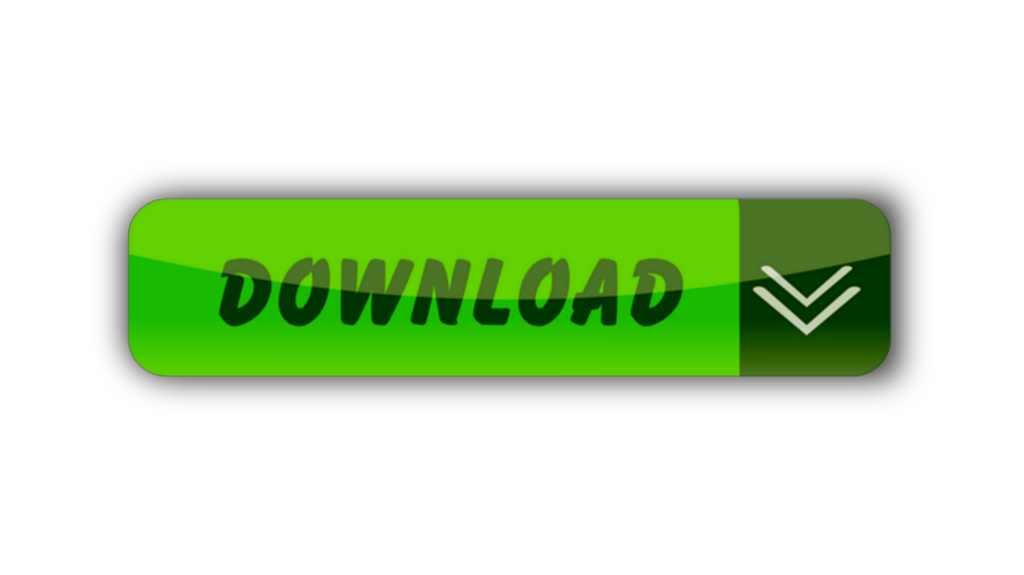
et us know in the comment section how was those top 10 presets & we always try to make best presets for all of yours
If any color tone preset isn’t available here then you can tell us in the comments section. we’ll try to upload that preset as soon as possible. Thanking you for visiting our website.
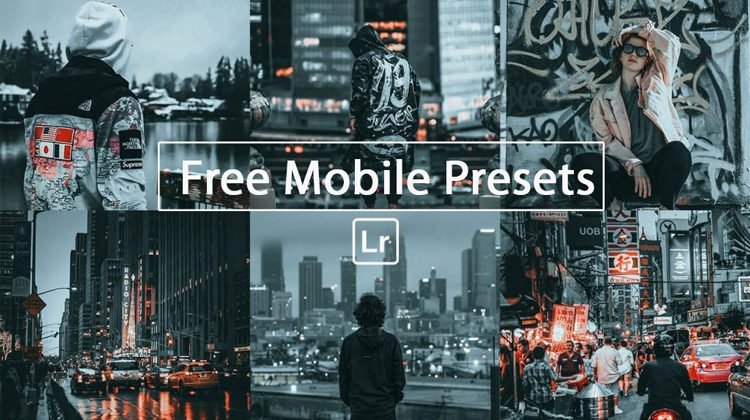
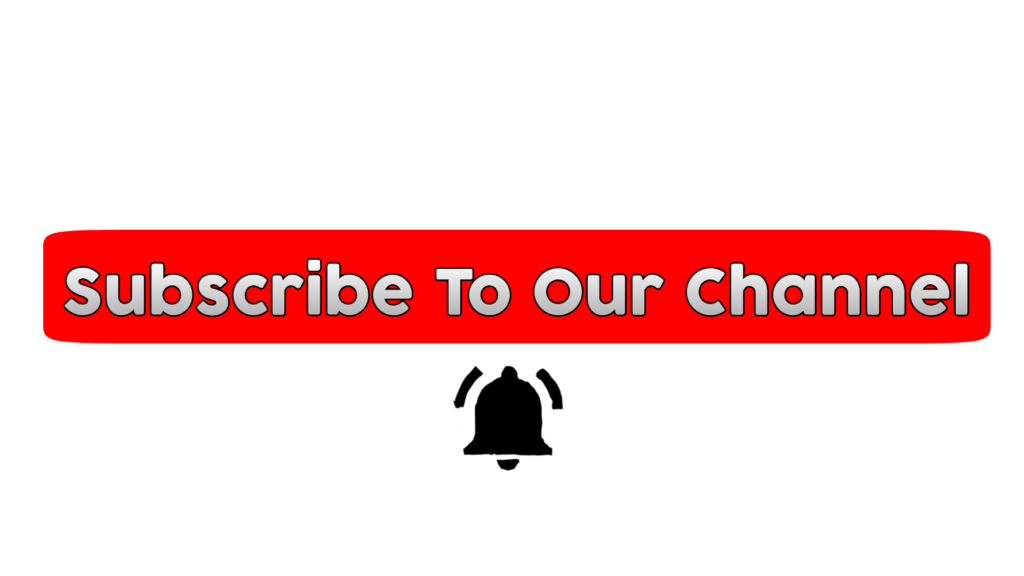

Hi,
Your brand deserves to stand out, and we’re here to help.
At Global Wide PR, we specialize in connecting businesses with top media platforms to increase visibility and credibility. As a gesture to get started, we’re offering a free article on Digital Journal—a great way to showcase your business to a wider audience.
For those looking to maximize exposure, we can also feature your brand on affiliates of FOX, NBC, CBS, ABC, and 300+ other sites for just $297. These placements can help you build trust and attract new customers.
To take advantage of this opportunity, click the link below to sign up on our site, and we’ll get back to you ASAP:
https://bit.ly/globalwidepr
Looking forward to helping your brand shine!
Best regards,
Claudine
Global Wide PR
We value your preferences and understand that our emails may not always be relevant. To unsubscribe from our list, please submit this quick form with your website address: https://bit.ly/unsubscribemeurl